This is how I do it. :) Everyone has their own way. I am NOT a professional. Your computer will be different, your files will show up differently.
1. I keep my Silhouette items in the top right of my desktop. I am running Windows 8. I have the shortcut to the software. I have a "To sort and unlock" folder, a "Fonts to load into Sil" folder then a "ready to load" folder.
2. When downloading files from places OTHER than the SIL store, you need to put them in a folder you know where they are going. You can tell what kind file you have by sorting the VIEW by File Type.
3. They are going to be ZIPPED (meaning compressed) you will need to EXTRACT them. (To extract on a Mac please go here.) To Extract, click the Extract Files at the top in the middle.
4. After extracting you will more than likely see several types of files. The file you want is the SVG.
5. Open the SIL Software (I have Designer's Edition.) Go to "My Library." Click and drag the SVG file and move it into the Library. I put them in the Recently downloaded file so that I can move it to the appropriate file later.
6. You will now see the file in the Library in the folder you just put it into.
7. From here you can click on the image (double click) and it will open and be shown on the mat.
You are ready to manipulate. From here you do need to ungroup, trace and cut the file. For those tutorials - search on YouTube or in Cameo Friends files.
Thanks for visiting. I hope to have more tutorials as we go!
Thank you







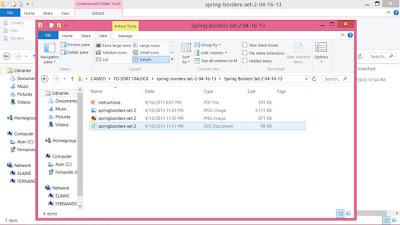
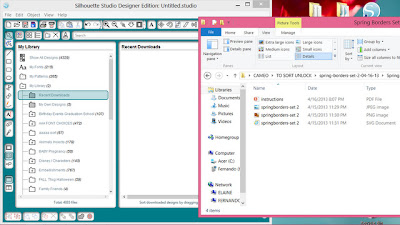


No comments:
Post a Comment